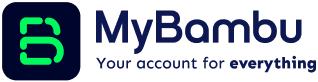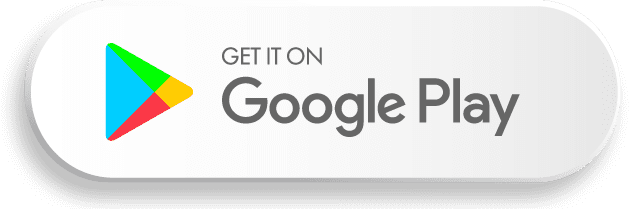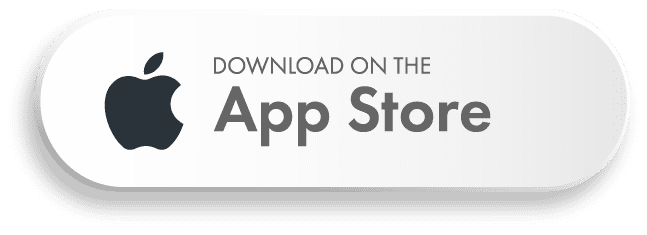Venezuela
The Venezuela Food Voucher bundles allow our MyBambu customers to purchase vouchers designed for our customers to redeem at Family Box, an online store that delivers an online store that delivers a variety of food and essential items. It offers a convenient shopping experience for essential goods.
To purchase a Venezuela food voucher bundle, open the MyBambu app, select “Gift Cards,” and then choose “Venezuela” from the “Select Country” dropdown menu. You will see different voucher amounts to choose from. Complete the payment, and you will receive a code to redeem the food voucher on the successful screen and email receipt.
To use the Family Box gift vouchers, follow these steps:
Visit the Family Box website at FamilyBox.Store.
1. Select your desired products and add them to your cart.
2. Click on “Checkout”
3. Enter the PIN number in the “Código de descuento o tarjeta de regalo” field and click “Postular”.
4. Provide the delivery details.
5. If necessary, add payment details in case the total amount exceeds the gift card value.
6. Finally, click on “pagar ahora” to complete the purchase.
For orders made in Caracas, delivery is done on the same day if the purchase is made before 11 am from Monday to Friday. Orders placed over the weekend are delivered on the following Monday. Outside Caracas, delivery can take up to 4 working days.
User-to-User
If funds are received but not accepted by the recipient within 30 days, those funds will still be reflected in the available balance of the recipient’s account. However, it’s important to note that the recipient must accept the funds to access and use them.
If the 30-day period elapses without the recipient accepting the funds, the funds will be returned to the sender. In this case, the funds will be reflected in the sender’s available balance. It’s essential for both the sender and recipient to ensure the proper acceptance of funds within the specified timeframe.
Typically, cash deposits from another MyBambu Mobile App user are available within a few minutes. However, in some cases, it may take up to 15 minutes for the funds to be fully available in your account. You can expect a swift and efficient processing time for these types of transactions.
Yes, all MyBambu User-to-User transfers are at no cost. At MyBambu, we do not charge any fees for user-to-user transfers, which means you can send money to other MyBambu account holders at no cost.
Yes, there are limits for User-to-User transactions in MyBambu. The limit is $1,000 per transaction, $2,000 per day, and $16,000 per calendar month.
Top-ups
Topping up your mobile phone is easy with the MyBambu mobile app. Here’s how you can do it:
- Open the MyBambu mobile app.
- On the home screen, tap the “Top-Up” tile.
- Select the country where the mobile phone is located.
- Choose the mobile carrier for the phone.
Please note that third-party fees may apply when you use this service. Topping-up your mobile phone through the MyBambu mobile app allows you to conveniently purchase minutes and data for your own phone or for someone else’s, both in the US and in various Latin American countries.
Yes, there are limits for topping up a phone using MyBambu. Here are the limits:
Daily volume limit: You can perform up to 5 reloads per day.
Weekly volume limit: You can perform up to 10 reloads per week.
Monthly volume limit: You can perform up to 25 reloads per month.
In addition to volume limits, there are also value limits for each recipient number:
Daily value limit: You can send up to $200 to a recipient number in a day.
Weekly value limit: You can send up to $400 to a recipient number in a week.
Monthly value limit: You can send up to $800 to a recipient number in a month.
If you sent a top-up that was not received, please contact our customer care team for assistance. You can reach us by calling Customer Service at (833) 882-2628, extension 3006 for English or extension 3013 for Spanish. Alternatively, you can email us at [email protected], and we will be happy to assist you.
Spin and Win
Spin and Win is a sweepstakes platform allowing MyBambu users to earn tickets through financial activities (e.g., IMT and debit transactions) that can be used to play games for cash prizes and additional tickets.
Tickets are awarded based on transaction types: IMT transactions: 10 tickets per $1 spent Debit card purchases: 5 tickets per $1 spent
No, the Spin and Win game rewards positive financial behaviors instead of requiring users to wager money.
Tickets are credited almost in real-time based on transaction types. IMT tickets credit after a 30-minute hold, while debit transactions credit immediately after authorization.
Users can view their current ticket balance and transaction history within the MyBambu app, including detailed history of ticket-earning activities.
If an IMT or debit transaction that awarded tickets is canceled or refunded, the ticket balance will be adjusted accordingly. A rule detects repeated returns to prevent ticket misuse.
Users can access the Spin to Win game through the Rewards section in the app, where tickets can be used to play for cash prizes or more tickets.
Tickets automatically expire when you close your account. Additionally, if your account remains inactive for 12 consecutive months, the tickets will also expire.
Cash prizes are credited almost instantly to the user’s account.
Users receive real-time push notifications after earning tickets or winning prizes. The total ticket balance will be displayed each time they log in.
Yes, existing MyBambu users can enroll when they tap the Spin & Win icon under the “Rewards” section and accept the terms and conditions. No prior card activity is required.
Shop on us
Shop on Us is a new partnership that allows MyBambu customers to purchase essential items such as furniture, mattresses, hardware, and tires through flexible payment plans—without requiring a credit check.
No, Shop on Us does not require a credit check. Pre-approval is based on your deposit activity in your MyBambu account.
Eligibility is based on your deposit activity in MyBambu.
Go to MyBambu app, tap the “Marketplace” tile, that will take you to the Shop on Us screen, where you can view your pre-approval offer and tap the store you would like to browse products in and complete your lease-to-own application.
You can shop for furniture, mattresses, hardware, and tires from participating stores on the Shop on Us marketplace.
If you are not yet eligible, you can deposit $50 into your MyBambu account to qualify for up to $500 lease approval with a $29 down payment.
Payments can be made conveniently with your MyBambu account on your lease managment portal. On-time payments with MyBambu account can help build your credit profile or start your credit profile.
You can start browsing stores as soon as you accept terms and conditions. Simply follow the Shop on Us tile in your MyBambu app to begin.
Rewards
The Cashback Rewards is a new feature in the MyBambu app that allows customers to accumulate cashback rewards when you use your MyBambu card at participating merchants, online or in-store. Once you accumulate $20 in cashback rewards, MyBambu will automatically transfer your total earnings to your MyBambu account.
The Rewards button is on the app’s home menu bar, making it easy to access your rewards at anytime.
When you first access the Rewards section in the app, you’ll go through an onboarding process, there you will need to read and accept terms and conditions, and then you will be explained how the rewards program works. If you have not used your physical or virtual card in the last 60 days, you’ll see a pop-up message after the onboarding screens to use your physical or virtual card to be enrolled.
You don’t need to opt-in for offers. Simply explore the Rewards home page or search by zip code for offers nearby, use your MyBambu card at any participating merchant, and you’ll automatically earn rewards in your rewards bucket. The app will notify you of a reward as soon as your eligible transaction is approved and again when the reward is settled, meaning your cashback amount is confirmed.
You’ll receive notifications in the app when you earn a reward after a transaction and when the reward amount is settled. Once you tap the coin animation you will be led to the historical rewards screen. You can view all your earned rewards, rewards status, and their details in the historical rewards screen within the app.
You need to accumulate at least $20 in your cashback rewards bucket before the funds are eligible to be deposited into your MyBambu account. Once you reach this $20 threshold, MyBambu will automatically deposit the funds into your account and reset your earned rewards bucket. You can then start accumulating rewards again in $20 increments.
In the rewards screen, you can filter offers by category for your preference, such as local or online-only to find the best deals for you, and you can search by zip code for offers near you. Use your MyBambu card frequently at participating merchants to earn more rewards.
As long as the program is active and your account remains open, your cashback rewards do not expire but remember merchant offers do expire and they are subject to change.
Refer a friend
The MyBambu Refer-A-Friend/Rewards Program allows you to earn bonuses by referring friends and family to MyBambu. Here’s how it works:
- Each referral’s bonus will take 15 business days to show up in your account (not including weekends).
- To generate the payment, you must open your MyBambu application and go to the “Refer a Friend” section. Send the referral link to your friends and family. If you’re referring multiple people, please use the individualized referral links provided; do not copy and paste the same link.
- Referrals must reside in the United States.
- Your referrals must also verify their accounts.
Please note that terms and conditions apply to this program, available here.
MyBambu Card
We apologize for any inconvenience you’re facing. There could be various reasons for this issue. Please follow these steps to address it:
- First, try changing your PIN Code within the MyBambu Mobile App. You can do this by tapping on the MyBambu Card tile on the mobile app’s home screen and selecting “Change PIN.”
- If changing the PIN within the app doesn’t resolve the problem, please reach out to us for assistance. You have several options:
- Use our Chat messaging option (located in the green message button at the bottom of the Bambu mobile app).
- Call us at (833) 882-2628.
- Email us at [email protected].
Our team will assist you in resolving the issue with your MyBambu Visa® Debit Card PIN.
If your account is in good standing, you should automatically receive a new card approximately one month before your current card expires. However, if you do not receive an automatic reissue, follow these steps to request a replacement card:
- Open the MyBambu Mobile App.
- Navigate to the “MyBambu Card” section within the app.
- Select the “Request Replacement Card” option.
If you have any questions or need further assistance, you can reach out to us through various channels:
- Use our Chat messaging option, which is accessible through the green message button at the bottom of the Bambu mobile app.
- Send an email to [email protected].
- Call us at (833) 882-2628, and we will promptly assist you in obtaining a new card.
Resetting your Card PIN is easy and convenient. Follow these steps to reset your Card PIN:
- Open the Bambu mobile app.
- Go to the “MyBambu Card” section within the app.
- Utilize the “Change Card PIN” feature.
By following these steps in the app, your PIN will be immediately reset, ensuring the security of your MyBambu Visa® Debit Card.
If your card was declined despite having enough funds in your account, please make sure to:
- Confirm that your card has been activated.
- Ensure that you have enough funds in your account to cover the purchase amount. Keep in mind that some merchants may place a temporary hold on more funds than the actual purchase price.
Verifying these two factors can help resolve the issue if your card is declined. If you continue to experience difficulties, please feel free to reach out to our customer support for further assistance. You can reach out to us through various channels:
- Use our Chat messaging option, which is accessible through the green message button at the bottom of the Bambu mobile app.
- Send an email to [email protected].
- Call us at (833) 882-2628
If your card is not working, please follow these steps:
- If you haven’t used your card yet, ensure that it has been activated. Activation is often required before you can use the card for transactions.
- If the problem persists after activation, please reach out to us for assistance. You can contact us through the MyBambu mobile app:
- Open the app and go to the “Profile” section.
- Click on “Contact Us.”
- You’ll have the option to either “Email Us” or “Call Us” by tapping the respective message button located at the bottom of the screen.
*You can also send an email to [email protected] or call us at (833) 882-2628.
Our team is here to help you get your card working smoothly again, so don’t hesitate to contact us if you encounter any issues.
Yes, you can deposit funds into your Account using PayPal. However, it’s important to be aware of the limits:
- The maximum deposit per transaction is $1,000.
- The maximum total deposits in a calendar month are limited to $15,000.
These limits ensure the secure and efficient processing of deposits into your Card Account when using PayPal as a deposit method.
Yes, you can make a transfer to a prepaid card if it is permitted by the issuing bank of the prepaid card. However, please be aware of the following details regarding fees:
- For transfers to a U.S. bank account, you may be charged a fee by the receiving bank.
- The transfer may be initiated using either the ACH (Automated Clearing House) system or your MyBambu Visa® Debit Card.
It’s important to note that any potential fees may vary depending on the receiving bank’s policies and the specific prepaid card in question. We recommend checking with the prepaid card issuer for any fees they may impose for receiving transfers.
There are no fees charged by MyBambu for sending money within the US to external bank accounts. However, please be aware that the receiving bank may charge a fee on their end. For a comprehensive overview of fees, we recommend reviewing our Deposit Account and Cardholder Agreement. This document provides detailed information on fees and other important terms and conditions.
Once you receive the Physical Card, you can activate it in our app and set up your Card PIN code. Tap the MyBambu Card tile on the Mobile App homepage, then select “Activate my Card.”
We sent you this card at your request. If you didn’t order this card, please email us at [email protected] or call us at (833)882-2628.
Yes, MyBambu does offer this feature.
If you believe your card is lost or stolen, please select the “Report Card Lost or Stolen” option in the “MyBambu Card” section of the mobile app and follow the outlined process. You can also call us at (833) 882-2628, email us at [email protected] or write to Bambu Systems, LLC, at P.O. Box 171 West Palm Beach, FL 33402. You also should email us, call the number or write to the address shown here if you believe an electronic transfer has been made using the information from your Card, Account or Access Code including your Card PIN without your permission.
If you wish to cancel a transaction made with your digital or physical MyBambu Visa® Debit Card, please note that MyBambu cannot directly cancel transactions or initiate refunds. To request a cancellation and seek a refund, you must contact the merchant from whom you made the purchase.
Yes, you can split transactions with your digital or physical MyBambu Visa® Debit Card. If your card does not have enough funds to cover the entire purchase at a merchant, you can request the merchant to charge a portion of the purchase to your card and pay the remaining balance using cash or another card. It’s important to note that while split transactions are generally allowed, some merchants may have policies that do not permit cardholders to split payments.
Your daily ATM maximum withdrawal limit with MyBambu is $1,000.00 per transaction; maximum $1,000 per day in the United States and $500 per transaction; maximum $1,000 per day internationally, allowing for up to five (5) total withdrawals either domestically or internationally per day. It’s important to be aware that merchants, banks, and ATM operators may have their own withdrawal limits, which could be lower than the MyBambu limit. For additional information on fees, you can refer to: Deposit Account and Cardholder Agreement.
To change your Card PIN, follow these steps:
- Open the MyBambu app and navigate to the MyBambu Card section.
- Enter your 4-digit Security Code.
- Select “Change Card PIN.”
- Enter your new Card PIN.
- Re-enter your new Card PIN to confirm.
- Click on “Submit.”
Your Card PIN will be updated with the new one you’ve chosen.
No, you do not need a Card PIN to use your digital MyBambu Visa® Debit Card.
Yes, you will need to generate a 4-digit Card PIN for your plastic MyBambu Visa® Debit Card during the card activation process in the MyBambu Mobile App. You will need a PIN to obtain cash at an ATM or to make a PIN purchase. You should not write or keep your Password with your phone or PIN with your Card.
Your MyBambu digital Visa® Debit Card can be used for online purchases at any merchant that accepts Visa cards. Additionally, you have the option to add your digital card to your digital wallet for making payments at physical stores.
Yes, you have the option to receive cash back when using your physical plastic MyBambu Visa card. The maximum amount you can receive per day is $4,500 unless the merchant enforces a lower limit.
For ATM cash withdrawals, you are required to use your physical plastic MyBambu Visa® Debit Card. While some ATMs offer cardless transactions, this option may not be available for cash withdrawals.
You are allowed to have one physical plastic MyBambu Visa® Debit Card.
You are allowed to have one digital MyBambu Visa® Debit Card.
Your MyBambu Visa® Debit Card, whether physical plastic or digital, is a card. They are not credit cards or gift cards and are not intended for gifting purposes.
Please allow seven (7) to ten (10) business days for your card to arrive.
To request a replacement for your damaged plastic MyBambu Visa® Debit Card, you can either tap the “Replacement Card” option in the Bambu Card section of the Bambu mobile app, send us an email at [email protected], or call our customer service at 833-882-2628.
If you have lost your plastic MyBambu Visa® Debit Card and require a replacement, you can promptly report it by choosing the “Report Lost or Stolen” option in the MyBambu Card section of the mobile app, sending us an email at [email protected], or calling our customer service at 833-882-2628.
Is there a fee for a balance inquiry at an ATM location using my plastic MyBambu Visa® Debit Card?
MyBambu does not charge a fee for an ATM balance inquiry (in-network or out-of-network). Please note that you may be charged a fee by the ATM operator. For more information about fees, you can refer to our Deposit Account and Cardholder Agreement.
MyBambu does not charge a fee for checking your balance at an international ATM location using your plastic MyBambu Visa® Debit Card. Please note that the ATM operator may charge you a fee. For more information about fees, you can refer to our Deposit Account and Cardholder Agreement.
Yes, you can use your physical plastic or digital MyBambu Visa® Debit Card for transactions outside of the United States
The fee for international currency conversion is a U.S. dollar amount for each transaction if the transaction is not in U.S. dollars. This fee may vary but will not exceed 4%. Please note that this fee includes our charge and may also include a fee from third-party providers offering this service. Additionally, Visa charges a 1% fee for international card transactions. For more details regarding fees, you can refer to our Deposit Account and Cardholder a Agreement.
Currently, there is no cost to order a plastic MyBambu Visa® Debit Card.
The MyBambu Visa® Debit Card will be automatically issued to you when you open your account and the verification process has been completed. To view your digital MyBambu Visa® Debit Card, select the “MyBambu Card” tile on the mobile app home page.
Yes, you can use your digital Card to make mobile payments using Apple Pay, Samsung Pay, or Android Pay. However, please note that you may not use your account or digital card at ATMs or point of sale devices that require a physical card.
Your digital Card is active, you do not need to activate it. Upon issuance, your digital Card will be displayed in the Mobile App and ready for full use after the first successful load of funds to your account.
MyBambu offers all customers a digital Visa® Debit Card which is delivered to you in the MyBambu mobile app. Use your digital MyBambu Visa® Debit Card for online purchases by entering in your card number, the card expiration date and the three-digit security code provided in the‚ “MyBambu Card‚” section of the MyBambu app. To view your digital MyBambu Visa® Debit Card, tap the MyBambu Card tile on the MyBambu mobile app home screen.
In Case of errors or questions about your account or card use the “Contact Us” feature on the MyBambu app (found by clicking the “Profile” tab at the bottom of the home screen), email us at [email protected], call us at (833)882-2628 or use the “Chat with an expert” feature (found at the bottom of our website) available at www.mybambu.com.
If you are entitled to a refund for any reason for goods or services obtained with your MyBambu Visa® Debit Card, you agree to accept credits to your account for such refunds.
To add your MyBambu Visa® Debit Card to Apple Wallet, follow these steps:
- Open Apple Wallet.
- Tap the “+” icon.
- Choose the card type.
- Scan your MyBambu Card.
- Verification: Apple Wallet will then contact your bank or card issuer to verify the card. This process may involve receiving a one-time code via SMS or a phone call for verification. Follow the on-screen prompts to complete this step.
- Agree to the terms and conditions.
To add your card to Google Pay or Samsung Pay wallet, follow these steps:
- Open Google Pay (for Google Pay) or Samsung Pay (for Samsung Pay).
- Tap the “+” icon.
- Choose the card type you want to add.
- Enter your card details.
- Verification: Google Pay or Samsung Pay will contact your bank or card issuer to verify the card. This may involve receiving a one-time code via SMS or a phone call for verification. Follow the on-screen prompts to complete this step.
- Agree to the terms and conditions.
A PIN code is a 4 digit numeric code that is used to protect helps protect your card against unauthorized use, providing you with added peace of mind and security when managing your finances with MyBambu.
Insurance Marketplace
“The quickest way to pay your premium is through your insurance company’s website. You can find direct links to payment portals for major insurers on the insurance provider’s website.
Log in to your insurer’s customer portal to pay your bill and set up automatic payments, or make a one-time payment without needing an account. Most companies also accept payments over the phone or by mail.”
“The due date will vary depending on when you acquired your coverage and your insurance company. Typically, auto insurers allow you to pay your auto insurance premium in full or split your bill into installments or monthly payments. You can find the due date for your payment on your insurer’s customer portal.
Some insurance companies offer a grace period for missed payments. You may still have time to secure your policy if you’re a few days late on your due date. However, we recommend setting up automatic payments to avoid any interruption in coverage.”
“You can download your digital insurance identification card through your insurance company’s website or app. Find a link to your insurer’s website and additional details on the insurance provider’s website.
Your insurance identification card serves as proof of coverage. Your insurer will mail you a paper identification card along with your insurance declaration. If you lose your card, your insurance company will send another copy upon request. A digital identification card is valid as proof of insurance in all states except New Mexico.”
“Some life events, such as your teenager getting a driver’s license, require updating your insurance policy. Many insurance companies allow you to make these changes online through your customer portal. Insurance agents from the insurance provider can assist you if you’re unsure about a change or need different coverage to adapt to your new circumstances.
Common reasons to update your policy include:
Increasing or decreasing your deductible
Changing the limits of your policy
Adding or removing a driver or vehicle
Moving to a new address”
“The claims reporting process varies by insurer, but typically you can file it online or over the phone. To expedite the process, photograph all damages and keep receipts for any temporary repairs. You should also file a police report for car accidents, thefts, or vandalism.
After reporting a claim, complete the forms requested by your insurer and submit documentation to finalize your report. An insurance adjuster will investigate the extent of the damage, request additional documentation if necessary, and determine your compensation for repairs or injuries.”
Plans cannot be shared with friends, family members, or anyone else. All plans are per individual and will only cover items that the account holder owns. All accounts may have up to one (1) phone on them. To add more phones, you must purchase additional plans. See insurance provider website for additional details.
Yes! It does not matter what carrier you use or if your phone is unlocked or financed. No matter which plan you choose, your unlocked phone will be protected against Accidental Damage & Theft. When you register, the same process applies for adding your phone to your account. You will take pictures of its front and back to verify its working and undamaged condition.
Yes! You may cover any phone which is yours and in your possession. You do not need to have your phone paid-in-full. Please note that for any claim on a leased/financed phone that requires replacement of the device, the remaining balance you owe for the device will have to be fully paid off before you can receive your remaining claim reimbursement.
“If your items are too extensively damaged (or were stolen) and you require a replacement device or item, the insurance provider offers a few flexible options to best suit your preference!
1) The insurance provider may send you instant cash (via PayPal or Venmo) or a one-day wire (US bank accounts only) for a refurbished replacement of your device.
2) If no replacement value can be found for your item, the insurance provider may send you the funds for the value of a newer model/available.
As a general note, the insurance provider finds the replacement value of the item by looking at the cost of refurbished items of the same make/model/year. Check out Backmarket.com and Swappa.com to see the present value of your phone model or other devices.
Please visit the insurance provider’s website for additional information. “
“It is not a requirement to have receipts for the items you want to cover on your plan. While preferred, you can establish “proof of ownership” of your items through other means.
For example, the pictures the insurance provider has you take of your items when you add them to your account work great for providing this “proof of ownership”!
Especially, for claims of accidental damage, copies of your purchase receipts are typically not requested.
For theft claims, the insurance company prefers to have you show a copy of your stolen items’ purchase receipts. This is the quickest way for them to establish that you did in fact “own” the items you’ve claimed have been stolen.
However, if you no longer have copies of your receipts, your photos of the items uploaded to your account can usually suffice. As a best practice, keep track of your receipts! Have copies emailed to you when you purchase items, or take pictures of receipts and email them to yourself.
You can also try to contact the original seller/retailer you purchased items from as often they will have records going back a year or two of past transactions. You can try providing your name, phone number, email, or credit card number to try and track down a receipt for something you purchased.”
IMT
Once the transaction is canceled, you will receive your refund within 3 to 5 (business days).
MyBambu has the following transaction limits:
Maximum of $1,000 per individual transaction.
A monthly limit of $10,000.
To cancel an IMT, you can contact us through our email [email protected] by sending a cancellation request along with the reason and the transaction number, or by calling our customer service number at: 1-833-882-2628
Your transaction may have been canceled by the paying bank. You will receive your refund within 3 to 5 business days. We will also send you an email notification once the transaction is canceled and the refund is initiated.
Health services
You must go to a participating provider in order to receive your discount. Find participating providers in the app or online, or call Member Support Monday to Friday, 7:00 am to 7:00 pm and Saturday, 8:00 am to 5:00 pm Central Time for questions or help locating a provider.
If enrolled, the discount extends to all immediate family members, including your spouse and up to four legal dependents under the age of 26 residing in the same household.
Recommend a Provider through the app, online or by calling Member Support. Submit the provider’s information, and Aetna will contact the provider about joining the network.
Visit the mobile app and web portal to access Diagnostic Imaging. Visit the websites for additional information, then call to schedule an appointment for imaging services. Mention code MEMBERPERKS to receive your additional discount.
For the colorectal cancer screening kits: Visit coloncancerscreeningkit.com to order your kit. Enter coupon code MEMBERPERKS to receive your additional discount.
If enrolled, the discount extends to all immediate family members, including your spouse and up to four legal dependents under the age of 26 residing in the same household.
You can use this discount as often as needed.
Check your order status online or by calling Monday, 7 a.m. to 8 p.m., and Tuesday to Friday, 7 a.m. to 7 p.m. CST. Online, you will need to enter your order number and zip code.
Request a return online. You must enter your order number and zip code in the provided form. If you placed an order by phone, you can call to request a return.
If you need to return or exchange the item, please contact Allegro within 30 days of receipt of your purchase. Items must be returned in new, unused, and resalable condition, and in their original packaging. Return shipping costs will be at the customer’s expense. Some products are offered with free shipping, so please note if you return a product that has free shipping, the actual outbound shipping costs will be deducted from your return refund. Returns will be inspected prior to issuing credit. Original shipping costs may be waived if exchanged for another item of the same or greater value.
When you call, an advocate will explain the Amplifon process, and assist you in making an appointment with a hearing care provider. Amplifon will send information to you and the hearing care provider. This will ensure your Amplifon program is activated.
Locate providers near you through the app or online or by calling Monday to Friday, 7 a.m. to 7 p.m. Central Time.
Yes, we have a nationwide network of over 5,100 hearing healthcare providers.
Yes. We offer over 2,000 hearing aid models from leading manufacturers such as Oticon, Phonak, and Starkey.
A serious medical condition such as heart disease, prostate cancer, or diabetes can exist without noticeable symptoms for up to two years. Early detection is your best defense. A simple blood test can increase your chances of identifying potential medical conditions, and establish a baseline of your normal ranges from which future tests can be monitored.
This lab testing benefit service does not file insurance claims. Some insurance plans have a wellness or prevention benefit included. The lab testing service can provide you with CPT codes so that you may file for reimbursement yourself. There is no guarantee your claim will be reimbursed. Contact your insurance provider for your benefits and reimbursement options.
Direct access testing allows greater participation in one’s own health care. Your health care provider can refer you to one of the participating lab facilities, but it’s not a requirement. However, you will be asked to provide the specific name of the test you wish to order. This service is not allowed to make any test recommendations. Participating lab facilities are CLIA-certified and regulated by appropriate governmental agencies.
First you order your test online, through chat, or by telephone. Next, print your requisition form which you must have when you go to the Patient Service Center for your blood draw. The lab will not draw your blood without the requisition*. There, your blood is drawn by a certified phlebotomist. The results are received by our office generally within 24-48 hours for most tests and uploaded to your secure online account.
*When you go to the lab to have your blood drawn, take the requisition form and your photo ID. If you bring a requisition to a lab OTHER than the one provided through this service, you will receive a bill from that lab for which you will be responsible. Bring NO other requisition forms. If you go to another lab that is not included in the list of participating Patient Service Centers, you will be responsible for the bill from that lab.
Patient Service Centers are certified laboratories where patients have blood drawn. These centers are staffed by licensed phlebotomists, and are the same facilities used by health care providers.
An appointment is usually not required at most Patient Service Centers. You are encouraged to call the lab location to confirm their hours of operation, and whether or not an appointment is required.
For assistance in better understanding lab tests and results, please contact your health care provider.
Please view test descriptions for expected turnaround time for each test. Most results are available in as little as 24-48 hours after your blood is drawn. You will receive an email when your results have been uploaded to your secure online account.
Your privacy is respected and will remain confidential. You are the only one who receives the results unless you specify otherwise in writing. You can request to have a copy of your results sent to your health care provider only with a signed HIPAA release form giving us the authorization to do so.
Your discount does not work with traditional co-pay insurance, unless the procedure isn’t covered by your insurance. However, you may use the discount to reduce out-of-pocket expenses on non-covered services or indemnity type insurance plans.
No, this is not insurance. You must pay the discounted total at the time of service.
In the event of an emergency call 911 or proceed to the nearest emergency department. Present your membership card with the ValuePoint by MultiPlan® logo to administration.
If enrolled, the discount extends to all immediate family members, including your spouse and up to four legal dependents under the age of 26 residing in the same household.
No. This discount only applies to procedures performed by an in-network provider.
Ancillary facilities consist of a wide range of specialty healthcare services supporting primary care. Examples include laboratory testing, radiology, genetic testing, diagnostic imaging, rehabilitation centers, hospice care, long-term acute care, nursing facilities, urgent care, as well as physical, occupational, chiropractic, massage and speech therapy.
Log on to MyMemberPortal.com or call the number on your membership card to find a participating physician, ancillary facility, or hospital.
The ValuePoint by MultiPlan® network offers access to 275,000 practitioners, 1,300 hospitals, and 67,000 ancillary facilities.
You can use this discount as often as needed.
Yes, you can submit provider recommendations through the app, online or by calling Member Support. Submit the provider’s information, and MultiPlan will contact the provider about joining the network.
No. This is a discount eyewear and eye care program. You will pay the discounted price at the time of the purchase. There are no reimbursements or paperwork to file.
Depending on the type of insurance, the discount may be utilized to reduce out of pocket expenses. For example, once the insurance discount has been exhausted, you may use your discount to buy additional pairs of glasses or contact
There is no limit on the number of times you or your family can take advantage of the savings.
No. To receive a discount you must go to a provider in the Coast To Coast Vision network.
| Be sure to show the participating provider your membership card with the Coast To Coast Vision logo at the time of purchase. |
The discount cannot be combined with any other discounts or special offers.
Call the number on the back of your membership card and provide the doctor’s name, address and phone number and Coast To Coast Vision will contact them about becoming a provider.
The greatest savings and selection for contact lenses is offered through the mail order program. Replacement contact lenses are discounted at 10% to 40% below retail.
Yes. You will speak with doctors who are U.S. board-certified internists, state-licensed family practitioners, and pediatricians licensed to practice medicine in the U.S. and living in the U.S. When you request a visit, Teladoc will connect you with a doctor licensed in your state.
Common conditions include sinus problems, respiratory infections, allergies, urinary tract infections, cold and flu symptoms and many other non-emergency illnesses.
Teladoc is designed to handle non-emergent medical problems. You should not use it if you are experiencing a medical emergency.
No. Teladoc is designed to support your relationship with your existing doctor. It is not a means of establishing an exclusive relationship with a Teladoc doctor. Please know that all Teladoc doctors are highly qualified and go through rigorous training and credentialing.
Teladoc does not guarantee prescriptions. It is up to the doctor to recommend the best treatment. Teladoc doctors do not issue prescriptions for substances controlled by the DEA, non-therapeutic and/or certain other drugs which may be harmful because of their potential for abuse. These include, but are not limited to, antidepressant drugs such as Cymbalta, Prozac and Zoloft. Based on treatment protocols, doctors may not prescribe an antibiotic for viral illnesses such as most colds, sore throats, coughs, sinus infections and the flu. Doctors may suggest alternative treatment options such as a prescription for symptom relief or over-the-counter medication. Also, non-therapeutic drugs such as Viagra and Cialis are not prescribed by Teladoc.
Teladoc does not dispense prescription drugs. If the doctor prescribes medication, it is submitted electronically or by phone to your pharmacy.
| Teladoc employs robust encryption methods to protect your personal information. You determine who can see the information in your record. |
No. Teladoc visits are unavailable outside of the United States.
General
If your funds are frozen, we recommend contacting our customer support team for assistance in resolving the issue. You can reach us through the following channels:
- Email us at [email protected].
- Call us at (833) 882-2628.
- In the MyBambu mobile app, go to the “Profile” section and click on “Contact Us.” Here, you’ll find options to either “Email Us” or “Call Us” by tapping the green message button at the bottom of the screen.
Our dedicated team will provide you with the necessary guidance to address and resolve the frozen funds situation in your MyBambu account.
Yes, you can change your MyBambu security code by following these steps:
- Log in to your MyBambu account.
- Click on your profile.
- Select Settings.
- Click on “Forgot Security Code.”
- Enter the security code you’ll receive via SMS/Text Message.
- Click on Send.
- Answer the security question.
- Enter your new security code and confirm it.
Once you’ve completed these steps, your security code will be successfully changed.
You can update your billing address on your MyBambu account by following these steps:
- Log in to your account.
- Select “Profile” and then “Account Settings.”
- Choose the option to update your billing address.
- If you live in an apartment, select “Apartment” on the second line and enter the number on the third line.
- You can choose the suggested address.
- Accept and continue.
This will allow you to successfully update your billing address information.
Yes, you can change your mobile number on your MyBambu account by following these steps:
- Log in to your account.
- Click on your profile.
- Select “Settings.”
- Click on your current phone number.
- Enter the new number and confirm it by re-entering it on line 2.
- Click on “Submit.”
This will allow you to successfully update your mobile number on your account.
Yes, you can change your email address on your MyBambu account by following these steps:
- Log in to your MyBambu account.
- Access your profile.
- Choose your account settings.
- Select “Email.”
- Enter and confirm your new email.
By following these steps, you can successfully update your email address on your account.
Yes, you can change the name associated with your MyBambu account if you’ve recently undergone a name change due to marriage, divorce, or a legal process. To do this, please follow these steps:
- Email us at [email protected] or call us at (833)882-2628.
- You will need to provide proof of your name change by sending a scanned version of an ID or an official government document showing your new name.
- Acceptable documents include a Social Security Card, a state ID or Driver’s License, or a current, valid passport.
Once we receive and verify the required documentation, we will assist you in updating your name on your MyBambu account.
MyBambu requires you to set up a personal 4-digit Security Code as an additional security measure. You’ll need to enter this Security Code before completing any financial transactions in the app. This step is designed to verify your identity and prevent fraudulent transactions by unauthorized individuals who may gain access to your phone.
At MyBambu, we give top priority to the security of our customers’ transactions. We have implemented several security measures to safeguard our users’ personal information. These measures include firewalls, data encryption, physical access controls to our data centers, and authorization controls for information access, all aimed at protecting your personal data.
We ensure the safety of your account through security measures like PIN entry, password protection, and device recognition. We employ world-class encryption, cutting-edge security technologies, and fraud prevention mechanisms to shield against unauthorized charges and maintain the integrity of your data.
If you suspect that the security of your Personal Information on our services has been compromised, please don’t hesitate to contact us immediately at [email protected] or at 1-833-882-2628. You can trust MyBambu for secure transactions and peace of mind. For more detailed information, please visit: https://mybambu.com/en/security-privacy/.
No, it is not permitted for another app on your device to access the information in your MyBambu account. Your account information is secure and protected.
You may log in to your account and access some features and services, however, your 4-digit MyBambu App PIN code must be entered before you can perform any financial transactions in the app.
Yes, you can use the MyBambu Mobile App on up to two different devices.
In case of a lost or stolen phone, please take the following steps to protect your MyBambu account information:
- Call our customer service at 833-882-2628.
- Email us at [email protected].
- Visit MyBambu.com and use the “Contact Us” section for additional options and assistance.
To access, view, and retain communications provided by MyBambu electronically, you need to ensure that you have the following:
- Smartphone Compatibility: Your smartphone must operate on either Apple iOS version 15.0 or later or Google Android version 5.0 or higher.
- Internet Access: You’ll need internet access on your smartphone, which can be achieved through a cellular data package or a Wi-Fi connection.
- Email Account: You should have an active email account with an Internet service provider and email software available on your mobile phone.
- Sufficient Storage: Ensure that your smartphone has enough electronic storage space to accommodate the installation of the MyBambu Mobile App.
Meeting these requirements will enable you to effectively use MyBambu’s electronic services and communications.
Please keep your receipts. You should receive or request a receipt at the time you make a transaction or obtain cash using your card. Retain your receipts to verify your transactions. You can also access your transaction history on the MyBambu Mobile App home screen by selecting the History tab.
It is important to report an ATM cash error immediately. If the ATM provided a receipt, keep it as it contains important location information. If you did not receive a receipt, make sure to record the exact date, time, ATM location, and, if more than one ATM at that location, the ID number of the ATM. Then call MyBambu Customer Service at (833)883-2628, and we will work with the ATM owner to investigate the error.
Gas stations, hotels, and car rental agencies often preauthorize transactions. This means they temporarily hold a specific amount of money in your account until the final payment amount is confirmed. This is a common practice to ensure that there are sufficient funds available to cover the transaction. Once the final payment amount is determined, the hold will be adjusted accordingly, and the remaining funds will be released back to your account. Please keep in mind that the duration of the hold may vary depending on the merchant’s policies.
If you believe you have been double charged by a merchant, it’s important to take the following steps:
- Contact the Merchant: Reach out to the merchant where the double charge occurred and explain the situation. They may be able to correct the error or provide additional information about the charges.
- Wait for Final Transaction: In some cases, a merchant may preauthorize a transaction and later send in the actual final transaction amount. The initial preauthorization should be overwritten by the final transaction. However, this doesn’t always happen immediately.
- If the issue persists or you believe the double charge is in error, please contact MyBambu customer service at 833-882-2682. We will assist you in resolving the issue and investigating the double charge.
You can report an error related to double charges until 60 days after the earlier of the date you electronically access your Account or Card, provided the error is viewable in your electronic transaction history. You can request an electronic history of your transactions at any time by calling Customer Service at (833) 882-2628, submitting a written request to Bambu Customer Service, P.O. Box 171, West Palm Beach, FL 33402, or emailing us at [email protected]. For more detailed information, please refer to the Deposit Account and Cardholder Agreement, available at: https://mybambu.com/en/cardholderagreement/.
MyBambu’s fee is $0.00 for in-network ATMs and out-of-network ATMs. This fee may be higher or subject to change. You may also be charged a fee by the ATM operator, even if you do not complete a transaction. For additional information on fees, please see https://mybambu.com/en/cardholderagreement/
You can use your MyBambu Visa® Debit Ccard with any vendor that accepts VISA cards. There may be additional fees for using your card outside of the US, as disclosed in the Deposit Account and Cardholder Agreement, which is available at the following link: https://mybambu.com/en/cardholderagreement/
Your account information, including your current account balance and your recent transactions is available in the MyBambu mobile app 24 hours a day, 7 days a week. Your balance is displayed in the upper right corner of the MyBambu mobile app home screen, and your transaction history can be viewed by tapping the‚ “History‚” tab on the app home screen. Our agents are available to assist you by Phone (Monday – Friday from 8:00 am to 9:00 pm EST and Saturday – Sunday from 8:00 am to 4 pm) and Social Media (Monday – Friday 10:00 am – 10:00 pm EST and Saturday – Sunday from 9:00 am to 8:00 pm EST).
MyBambu reserves the right to limit the use of your physical or digital card Account, which may include restricting specific types of transactions. MyBambu may also refuse to open an account, issue a card, revoke card privileges, or cancel your account or card at its sole discretion, with or without cause or notice, except as required by applicable law.
No. We provide electronic monthly statements in the MyBambu Mobile App, which you can print or email.
You must agree to the Terms and Conditions and the Card holder Agreement to use the account, available at https://mybambu.com/en/terms-conditions/
There are many reasons why an account could not be immediately opened. Please contact the Customer Care Chat messaging option for assistance or contact customer service at 833-883-2628. The chatbot can be opened by tapping the “chat with an expert” button at the bottom of www.mybambu.com.
We are required by federal law to collect your personal information, including your name, address, date of birth, and identification number when you apply for an account. Additionally, we may request your mobile phone number and may ask for a photo of your US or foreign ID or other identifying documents to comply with these legal requirements.
MyBambu is all about giving you great services without breaking the bank. But, just so you’re in the loop, there might be some fees when using your account. For additional information on fees, please see the MyBambu Deposit Account and Cardholder Agreement https://mybambu.com/en/cardholderagreement/.
Your deposits are FDIC-insured through Community Federal Savings Bank (Member FDIC) pursuant to a license from Visa® U.S.A. Inc. The FDIC provides insurance coverage for deposit accounts up to $250,000. The funds in your Account will be FDIC-insured once we have verified your identity. Additional information available here: https://www.fdic.gov/resources/deposit-insurance/financial-products-insured/
At the moment we do not have wiretransfers available we just have ACH transfers available
If you reside in a hotel, motel, or hostel and need to provide proof of address to MyBambu, follow these steps:
- Ask the manager of the hotel, motel, or hostel to provide you with a printed and signed letter.
- The letter should include your name and address, confirming that you reside at the location specified on your MyBambu account application.
- Ensure that the letter is dated and not more than 30 days old.
This proof of address documentation will help us verify your residential address when required.
Our agents are available to assist you by Phone (Monday – Friday from 8:00 am to 10:00 pm EST and Saturday – Sunday from 8:00 am to 10:00 pm) and Social Media (Monday – Friday 8:00 am – 10:00 pm EST and Saturday – Sunday from 8:00 am to 10:00 pm EST).
Please feel free to reach out to us during these hours, and our dedicated team will be happy to assist you with any inquiries or assistance you may need.
Direct Deposit
In most cases, your direct deposit funds will be available at 8:00 a.m. Eastern Time (ET) on the day your employer or other payor instructs us to make the funds available. You can check your account balance using the Mobile App to verify if the funds are available and ready for use.
Absolutely! If your employer offers direct deposit, you can easily arrange to have some or all of your paychecks directly deposited into your MyBambu account at no cost. Here’s how to do it:
- Provide your employer with the bank routing number and your account number for your MyBambu account.
- Once you are enrolled, your paycheck will be deposited into your MyBambu account and made available on your regular payday.
- To find your account number and direct deposit routing number, simply log in to your MyBambu App and go to the “Direct Deposit” option on the main screen of the application. Enter your 4-digit security code to access this information.
- For added convenience, you can also choose to have your account information sent directly to your email from the application.
Setting up direct deposit with MyBambu is a hassle-free way to ensure your paychecks are deposited securely and conveniently into your account.
Finding your direct deposit information is easy. Here are the steps:
- Log in to the app.
- In the main menu, you will see the option for Direct Deposit.
- Enter your 4-digit security code.
- You will see your account number and routing number.
- At the bottom, you will have the option to send your Direct Deposit information to the email associated with your MyBambu account.
Remember: Keep in mind MyBambu’s sponsor bank is Community Federal Savings Bank, and your account is a personal checking account. With MyBambu, you can receive ACH bank transfers, but no types of wire transfers.
With MyBambu, there is no daily cutoff time for incoming ACH transfers. They are received continuously throughout the day, ensuring flexibility and convenience for your transactions.
Please note that this service is not offered at this time, and we recommend exploring alternative methods for your payment needs.
Generally, the funds from your direct deposit become available at 8:00 a.m. Eastern Time (ET) on the day your employer or other payor has instructed us to make the funds available. However, it’s important to note that in the event of a transmission error or transfer irregularity, there may be a delay in your ability to withdraw funds.
If such a delay occurs, the funds will typically become available within five (5) business days after the transfer. To check whether your direct deposit has been made and the funds are available, you can use the MyBambu Mobile App, which provides real-time updates on your account balance and transaction history.
You can find your routing number by going to the “Direct Deposit” option on the main screen of your application and then entering your 4-digit security code. For your convenience, you can also have that information sent to your email directly from the application.
Your MyBambu direct deposit account number is the unique identifier for your account. It is the number provided to your employer or government agency to facilitate the direct deposit of your wages or benefits into your MyBambu account.
Cuba
The Cuba Food Voucher service, offered in partnership with Alawao, allows MyBambu customers to purchase food vouchers. These vouchers can be used by recipients in Cuba to order food bundles from Alawao, an online grocery store that offers home delivery in Cuba.
To purchase a food voucher, open the MyBambu app, select “Gift Cards,” and then choose “Cuba” from the “Select Country” dropdown menu. You will see different voucher amounts to choose from. Complete the payment, and you will receive a code to redeem the food voucher.
– To use your Food Voucher you must first register the rececipent’s Cuban phone number and redemption code on www.alawao.com.
– Once your Gift Card credit is registered, it will be automatically added to your wallet with Alawao.
– You must add products to the cart and at checkout select Wallet as the payment method.
Recipients in Cuba can use the voucher to order a variety of food and grocery items from Alawao. They can select products according to their preference and have them delivered directly to their home.
Once the payment for the voucher is completed, a code will be provided on the finish screen of the transaction. This code can be sent to the intended recipient in Cuba.
Once the payment for the voucher is completed, a code will be provided on the transaction completion screen. This code can be sent to the intended recipient in Cuba.
No, the voucher value cannot be cashed out or used as cash. It must be exclusively used for purchasing products at Alawao’s website.
No, customers do not need to use the entire voucher value in one go. They can make purchases until the voucher’s value is depleted.
Products are delivered within 24 hours for addresses in Havana, as long as the order is placed before 4PM. And no more than 5 days to the rest of the country.
There are NO additional costs. Product and shipping prices are final and will be shown before completing your the purchase.
The recipinetYour family does NOT have to pay anything additional to receive the products.
Cashloads
Yes, you can make deposits to your Account using an external debit card issued by an outside financial institution. However, please note that there are limits in place:
- The maximum deposit per transaction is $1,000.
- The maximum total deposits per any 30 day period are limited to $20,000.
These limits are designed to ensure the security and proper processing of your deposits into your card account.
While cash loading is available at multiple locations, it’s important to note that the cutoff times for this service may vary by location. We advise you to verify the business hours and cash loading cutoff times at the specific location where you intend to deposit cash. This step ensures that your cash load is processed promptly and efficiently.
When cash loading at various locations, it’s important to note that specific business hours may vary from one location to another. We recommend checking with the particular location you plan to visit for their business hours.
For a comprehensive list of fees, limits, and restrictions related to your MyBambu account, please review the Deposit Account and Cardholder Agreement, which is available at https://mybambu.com/en/cardholderagreement/. This document provides detailed information to ensure you are fully informed about your account’s terms and conditions.
Currently, this option is not available.
Yes, you can track your cash load by following these steps:
- Go to the Scan Barcode page in the Add Cash section of the MyBambu Mobile App.
- Locate the VanillaDirect Pay link.
- Enter your barcode number.
This will allow you to track your cash load transaction. Mybambu doesn’t require the presentation of an ID for cash loads, please be aware that certain merchant or retail locations may have their own policies in place and may require you to show an ID.
The maximum cash load limits for MyBambu are as follows:
- For card swipe loads: You can load a maximum of $1,000 per transaction, with a minimum of $1.00, and a limit of $16,000 per any 30 day period.
- For barcode loads: The maximum limit per load is $1,000, with a minimum of $5.00, and a monthly limit of $16,000.
MyBambu does not charge a fee for this service, but a retailer may assess a fee for cash loads. For more information, please see the Deposit Account and Cardholder Agreement, available at: https://mybambu.com/en/cardholderagreement/
The Cash load may take up to 15 minutes to be available after we receive notification of transaction from the retailer.
To make a cash load to your MyBambu account.
- In the MyBambu app, click “Add Cash”.
2.Under “Add Cash,” select the “Add Money” option at the bottom of the screen. - Hand the cash to the store clerk and show them the barcode that appears on your phone’s screen (we recommend laying your phone flat to make it easier for the cashier to read).
- If you have trouble adding money, or if the cashier asks what Bambu is, tell the clerk it’s Vanilla Direct. Note: If you need help locating available retailers, simply select “Search Retailers.” Let the app use your current location or manually enter your address later, to make the deposit.
In order to cashload your account you do not need an ID, just say you need to cashload via Vanilla Direct.
MyBambu has more than 120,000 locations such as: Family Dollar, Walgreens, 7 eleven and more!
Bambu Pay English
Bambu Pay is a digital payment service that allows MyBambu users to send and request money transfers to non-MyBambu users from within the MyBambu app. Non-MyBambu users will receive a link to enter their information and complete the transaction.
Transfer from Card is a feature of Bambu Pay that allows MyBambu users to link their external Visa or MasterCard debit cards to transfer funds into their MyBambu account.
Maximum of $1,000 per transaction and $20,000 per calendar month, per any 30 calendar day period.
To access Bambu Pay:
1. Open the MyBambu app.
2. Tap the “Money Transfers” tile on the home screen menu and select “Bambu Pay”.
3. Accept the terms and conditions if you haven’t already.
4. Select “Send Money” or “Request Money” to start your transaction.
To access Transfer from Card:
- Open the MyBambu app.
- Tap the “Deposit Money” tile on the home screen menu and select “Transfer from Card”.
- Accept the terms and conditions if you haven’t already.
- Follow the on-screen tutorial.
- Enter your desired funding amount.
- Link your debit card.
You can transfer funds from your personal external debit card using Transfer from Card. To do this:
1. Open the MyBambu app.
2. Tap the “Deposit Money” tile on the home screen menu and select “Transfer from Card”.
3. Accept the terms and conditions if you haven’t already.
4. Tap on Add New Debit card
5. Enter your phone number
6. Enter the code sent to your mobile number
7. Tap on Connect Debit card
8. Enter your debit card details
9. Tap Continue with MyBambu
Once your recipient links their Visa or Mastercard debit card and approves the transaction, the transfer is processed within seconds.
To send money:
1. Open the MyBambu app and go to Bambu Pay, which is located under the “Money Transfers” tile on the home screen menu.
2. Choose “Send Money” and select “Bambu Pay”.
3. Select the recipient
4. Enter the amount and confirm the transaction.
5. You will receive a confirmation once the payment is processed.
To request money:
1. Open the MyBambu app and go to Bambu Pay, which is located under the “Money Transfers” tile on the home screen menu.
2. Select “Request Money”.
3. Enter the amount and choose the recipient.
4. The recipient will receive a request notification with instructions to complete the transaction.
Yes, Bambu Pay has a structured fee system based on transaction type:
Incoming Deposits (Request Money):
No fee for up to two (2) transactions per calendar month of $500 or less. Our fee is 0.50% of the amount of the transaction for transactions in excess of two (2) per month. Minimum deposit is $1.
Outgoing Transactions (Send Money):
All outgoing transactions → 0.50% fee on the transaction amount
Yes, Transfer from Card has a structured fee system based on transaction type:
Incoming Deposits (Transfer from Card):
No fee for up to two (2) transactions per calendar month of $500 or less. Our fee is 0.50% of the amount of the transaction for transactions in excess of two (2) per month. Minimum deposit is $1.
You will receive notifications in the MyBambu app and via push notifications and email for every completed transaction. You can also check your transaction history in the Bambu Pay history section.
Once a transfer is processed, it cannot be canceled. For urgent cases, contact customer support.
If a payment fails, you will receive an email explaining the reason. You can retry the transaction after resolving the issue.
Yes, you can link multiple debit cards and select which one to use for each transaction. The debit cards must be Visa or Mastercard and registered under your name.
To remove a linked debit card:
1. Open the MyBambu app.
2. Go to the “Deposit Money” tile and select “Transfer from Card”.
3. Select the card menu.
4. Tap the trash icon next to the card you want to remove.
5. Confirm the removal.
Currently, Bambu Pay supports domestic debit card transfers within the U.S. only.
You can contact MyBambu customer support for assistance.
Check to ensure:
1. You have successfully entered your recipient’s personal information correctly.
2. Your recipient has linked their external debit card. If these steps have been completed and the recipient still does not see the funds, contact MyBambu customer support for further assistance.
You can view your full transaction history by opening the Bambu Pay tile in the MyBambu app and selecting “View History”.
App
Your account can only be accessed by entering in the correct username and password you set up when you enrolled.
If you’ve forgotten the answers to your security questions, don’t worry! You can take the following steps to resolve the issue:
- Log in to your MyBambu account.
- Navigate to your account settings or profile.
- Look for the option to delete
- Keep in mind you can always contact our customer service team at 833-882-2628 or use our Chat messaging option (located in the green message button at the bottom of the Bambu mobile app).
It’s simple! Just follow these steps:
- Open the MyBambu app.
- Select “Profile.”
- Then, click on “Account Settings.”
- You’ll find the option to change your password there.
If you encounter any issues or need further assistance, don’t hesitate to reach out to our customer service team at 833-882-2628. We’re here to help!
If you encounter difficulties and there are no error messages visible in the app, please consider the following:
- Check your internet connection to ensure it’s stable.
- If the issue persists, don’t hesitate to get in touch with our customer service team at 833-882-2628.
Your situation may require further attention from MyBambu Tech Support for additional assistance and resolution. We’re here to help!
If you come across an error message within the application, please follow these steps:
- Take a screenshot of the error message displayed.
- Send the screenshot to [email protected].
- Alternatively, you can contact our customer service team at 833-882-2628 and provide them with details about the error.
Your case may require further assessment by MyBambu Tech Support to provide you with additional assistance and resolution. We’re here to help you resolve any issues you may face.
You can direct funds into your MyBambu account from an external bank account by following these steps:
- If your bank supports bank-to-bank money transfers through its mobile app or online banking service, use those services to initiate the transfer to your MyBambu account.
- You may need to register your MyBambu account information with your bank. This registration process typically requires providing your account number and routing number, which can be found in the “Account Information” section of the MyBambu Mobile App.
- If you’d like MyBambu to initiate transfers from your external bank account into your MyBambu account, we must first validate your ownership of the external account. This validation process involves MyBambu sending two small deposits to your external bank account. It may take up to three days for these deposits to appear in your external account.
- Once you see the two deposits in your external account, confirm the exact amount of these deposits in the Bank Accounts section of the MyBambu Mobile App.
- Once this validation process is successfully completed, you can initiate transfers from your external bank account to your MyBambu account without having to repeat the account validation process for that specific external account.
This process ensures a secure and seamless transfer of funds from your external bank account to your MyBambu account. If you have any further questions or need assistance with this process, please contact our support team at 833-882-2628.
Yes, you can update the MyBambu mobile application on your phone. Here are the steps
If you have an Android, follow these steps:
- Open the Google Play Store app.
- In the top right corner, tap the profile icon.
- Tap Manage apps & devices. Apps that can be updated will have the label ‘Update available’.
- Tap Update.
If you have an iPhone, follow these steps
- Open the App Store.
- Tap your profile icon at the top of the screen.
- Scroll down to see pending updates and version notes.
- Tap Update next to an app to update only that app, or tap Update All.
The same MyBambu Mobile App that operates on your phone will also operate on your tablet.
For iPhone or iPad:
- Navigate to the App Store.
- Search for “My Bambu.”
- Select “Install” to download the application.
For Android:
- Navigate to the Google Play Store.
- Search for “My Bambu.”
- Select “Install” to download the application.
When downloading the MyBambu Mobile App, you will be prompted to provide your name, email address and a valid mobile phone number and verify such number as instructed by us.
To verify your mobile device number, we will send you a code via text message to the mobile phone number you provide, and you must enter that code as instructed by us. The availability of some mobile services may be limited by your mobile phone operating system.
MyBambu is a mobile application that offers an array of financial solutions to provide convenient, reliable and affordable services to everyone, regardless of their immigration status. Our services include, international money transfers, domestic and international phone top-up, user-to-user transfers and more.
All Point Withdrawals
The Allpoint Network is a global network of over 55,000 ATMs offering surcharge-free cash access to MyBambu customers.
Yes, you can use any ATM listed in the Allpoint locator as surcharge-free, found in https://www.allpointnetwork.com/locator.html
Yes, you can use any ATM listed in the Allpoint locator https://www.allpointnetwork.com/locator.html as surcharge-free regardless of the financial institution branding on the location.
No, as a MyBambu customer, you will not be charged a surcharge fee when using Allpoint ATMs.
The ATM displays a surcharge screen by default, but as a MyBambu cardholder using an Allpoint ATM, you will not be charged a surcharge. Simply accept and proceed with your transaction.
Yes, your ATM card will work at ATMs outside the Allpoint network, but you may be assessed a surcharge fee at these ATMs.
Your daily ATM maximum withdrawal limit with MyBambu is $1,000.00 per transaction; maximum $1,000 per day in the United States and $500 per transaction; maximum $1,000 per day internationally, allowing for up to five (5) total withdrawals either domestically or internationally per day. It’s important to be aware that merchants, banks, and ATM operators may have their own withdrawal limits, which could be lower than the MyBambu limit. For additional information on fees, you can refer to: Deposit Account and Cardholder Agreement.
Account
You can transfer money to a non-MyBambu account within the US using popular platforms like Venmo and Cash App . Here’s how to link your MyBambu account to these services:
- For Cash App: Link MyBambu by providing the routing number and account number, not the physical card. You can find this information in the “Direct Deposit” option within the main menu of the app. Check the step by step here: https://youtu.be/pXGYMLtTodU
- For PayPal: You’ll enter your bank account information that you will find under “Direct Deposit” and PayPal will send you 2 small deposits to your MyBambu account within 3 business days to confirm it. Check the step by step here: https://youtu.be/pXGYMLtTodU
By following these steps, you’ll be able to transfer money from your MyBambu account to non-MyBambu accounts with ease. If you have any further questions or need assistance, please feel free to reach out to our support team.
The availability of funds depends on the type of transfer:
- ACH Debit (Verified Bank Account): It may take up to four (4) business days for funds to become available, depending on the day and time you request the transfer. Your account balance will be updated once the additional funds are available.
- Debit Card from Another Bank or Different Program: Funds become available as soon as we receive authorization from your debit card issuer.
Please note that wire transactions are currently not available. If you have any further questions or require additional information, please feel free to contact our support team at 833-882-2628.
There is no limit to the number of bank accounts you can link to your main MyBambu account, as long as you are the owner of those accounts. You can link multiple accounts for your convenience and manage them all through your MyBambu account.
To request a payment from another MyBambu Mobile App user, follow these steps:
- Open the MyBambu mobile app.
- On the home screen, tap the “User-to-User Transfers” tile.
- Then, tap “Send/Request Funds” to select a contact from your phone.
- Enter the amount you’re requesting.
- You can also add an optional message to the user to provide more context or details about the request.
By following these steps, you can easily request a payment from another MyBambu Mobile App user, making transactions between users convenient and straightforward.
To log out of your MyBambu account, follow these steps:
- Open the MyBambu Mobile App.
- Select the “Profile” option.
- Then, select “LOG OUT.”
This will securely log you out of your account, ensuring the privacy and security of your information.
If your account has been frozen, please take the following steps:
- Check your email for important information regarding your account freeze.
- For further assistance and to resolve the issue, contact MyBambu customer service at 833-882-2628.
- Alternatively, you can reach out to us via email at [email protected].
To dispute a transaction on your account, please follow these steps:
- Contact us as soon as possible by calling (833) 882-2628, emailing us at [email protected], or sending a written request to Bambu Systems LLC, at P.O. Box 171, West Palm Beach, FL 33402.
- You have the right to report an error until 60 days after the earlier of the date you electronically access your Account or Card, if the error could be viewed in your electronic history, or the date we sent the FIRST electronic history on which the error appeared. For more information, please see the Deposit Account and Cardholder Agreement, available at: https://mybambu.com/en/cardholderagreement/
Our customer service team will assist you in initiating the dispute process and investigating the transaction in question.
Currently, this option is not available. We recommend keeping an eye on future app updates, as this feature may become available in the future to provide you with a more comprehensive financial experience. In the meantime, you can continue using the available features in the MyBambu app to manage your finances.
There is no fee to cancel/close your account. There is no fee if you request that we mail you a check for the remaining balance of your account (if any). If your account is canceled by us when your account has a balance, we will send you a check in the amount of your account balance for no charge. In all events, any check we send to you will be sent to the address we have for you in our records. Please allow fourteen (14) days for processing and mailing of the refund check. See the following link for additional information: https://mybambu.com/en/terms-conditions/.
Accounts can be closed for a variety of reasons. For additional information, please call us at 833-882-2628.
You have access to your account, no matter where you live in the US. However, if you do move, please remember to update your address in the MyBambu app. Some online merchants check the billing address associated with your card to make sure the card is valid and your transaction could be declined if you haven’t updated your address with MyBambu.
You will be able to access your account as soon as the verification process has been completed.
We accept valid government identification documents from 100+ countries worldwide, including: Argentina, The Bahamas, Bolivia, Brazil, Canada, Chile, Colombia, Costa Rica, Cuba, Dominican Republic, Ecuador, El Salvador, Guatemala, Haiti, Honduras, Jamaica, Ivory Coast, Mexico, Nicaragua, Panama, Paraguay, Peru, Puerto Rico, Saint Lucia, Spain, Trinidad and Tobago, United States, Uruguay and Venezuela
As of now, this service is not available in MyBambu.
MyBambu allows one account per person. We do not permit joint accounts at this time. Each individual can have a single account to enjoy our services. If you have any further questions or require assistance, please don’t hesitate to contact our support team via email on: [email protected] or in our toll free number: 833-882-2628.
If you’re living in the US, have a valid US address, and a valid foreign or US government ID that hasn’t expired, you’re all set to open an account with MyBambu. We’re here to make it easy for folks who meet these simple criteria. Got more questions or need help? Just give our support team a shout!
The whole account opening process should take about 15 minutes.
You must be at least 18 years old to open an account.
To close your MyBambu account, follow these steps:
- Open the MyBambu app.
- On the main page, go to the bottom right and select “Profile.”
- In the Profile section, select “Account Settings.”
- Scroll down to the bottom of the screen where you will find the option to close your MyBambu account.
- Tap “Close MyBambu Account” and follow the provided instructions.
Alternatively, you can also contact customer service at 833-882-2628 for assistance with closing your account.
To open an account that can perform financial transactions, you’ll need to supply us with your full name, valid US residence address (no PO boxes) and residential address (if different), mobile number, email address, your date of birth and certain other foreign or U.S. government issued identification documents and other information that will allow us to identify you. We also may ask to see a copy of your driver’s license or other government documentation bearing your photo as verification of your identity, which may include other identifying documents.
Signing up for an account is easy through our mobile application. Depending on what mobile device you use, please visit and download the MyBambu Mobile App directly from one of the major app stores:
- Android: Google Play Store
- iOS: Apple App Store