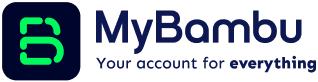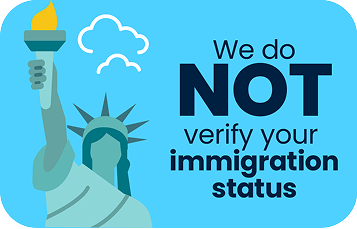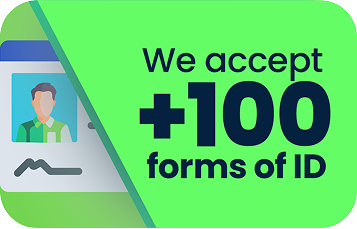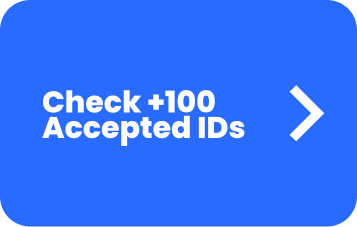Instant digital VISA® debit card. Receive your Physical card at your doorstep in a few days

Add Your MyBambu Virtual Card to Apple or Google Wallet
Benefits of Your MyBambu Card
Contactless! Pay with ease! You don't need to insert or hand over your card.
Load or fund your MyBambu account with your card.
Shop with your card in physical stores and online.
Add your digital card to your phone's wallet.
Get cashback for your purchases at participating stores.
Use your MyBambu card outside the US. Your money, without borders!
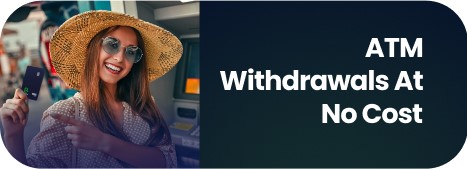
With our partnership with Allpoint, you can withdraw cash from over 120,000 ATMs located in popular stores across the United States, all without going to the bank or incurring extra fees.






Deposit Cash Anytime At Selected ATMs
Deposit funds easily into your MyBambu account through our Allpoint and Visa Network ATM partners. Smart deposits save you big. Maximize your money and time with MyBambu!

Automatic Cashback
Earn cashback effortlessly with MyBambu. Enjoy automatic rewards on every purchase at participating merchants. Rewards credited to your account Once you accept the terms and conditions and over $20 in cashback have been accrued

Common Questions
MyBambu Card
We apologize for any inconvenience you’re facing. There could be various reasons for this issue. Please follow these steps to address it:
- First, try changing your PIN Code within the MyBambu Mobile App. You can do this by tapping on the MyBambu Card tile on the mobile app’s home screen and selecting “Change PIN.”
- If changing the PIN within the app doesn’t resolve the problem, please reach out to us for assistance. You have several options:
- Use our Chat messaging option (located in the green message button at the bottom of the Bambu mobile app).
- Call us at (833) 882-2628.
- Email us at [email protected].
Our team will assist you in resolving the issue with your MyBambu Visa® Debit Card PIN.
If your account is in good standing, you should automatically receive a new card approximately one month before your current card expires. However, if you do not receive an automatic reissue, follow these steps to request a replacement card:
- Open the MyBambu Mobile App.
- Navigate to the “MyBambu Card” section within the app.
- Select the “Request Replacement Card” option.
If you have any questions or need further assistance, you can reach out to us through various channels:
- Use our Chat messaging option, which is accessible through the green message button at the bottom of the Bambu mobile app.
- Send an email to [email protected].
- Call us at (833) 882-2628, and we will promptly assist you in obtaining a new card.
Resetting your Card PIN is easy and convenient. Follow these steps to reset your Card PIN:
- Open the Bambu mobile app.
- Go to the “MyBambu Card” section within the app.
- Utilize the “Change Card PIN” feature.
By following these steps in the app, your PIN will be immediately reset, ensuring the security of your MyBambu Visa® Debit Card.
If your card was declined despite having enough funds in your account, please make sure to:
- Confirm that your card has been activated.
- Ensure that you have enough funds in your account to cover the purchase amount. Keep in mind that some merchants may place a temporary hold on more funds than the actual purchase price.
Verifying these two factors can help resolve the issue if your card is declined. If you continue to experience difficulties, please feel free to reach out to our customer support for further assistance. You can reach out to us through various channels:
- Use our Chat messaging option, which is accessible through the green message button at the bottom of the Bambu mobile app.
- Send an email to [email protected].
- Call us at (833) 882-2628
If your card is not working, please follow these steps:
- If you haven’t used your card yet, ensure that it has been activated. Activation is often required before you can use the card for transactions.
- If the problem persists after activation, please reach out to us for assistance. You can contact us through the MyBambu mobile app:
- Open the app and go to the “Profile” section.
- Click on “Contact Us.”
- You’ll have the option to either “Email Us” or “Call Us” by tapping the respective message button located at the bottom of the screen.
*You can also send an email to [email protected] or call us at (833) 882-2628.
Our team is here to help you get your card working smoothly again, so don’t hesitate to contact us if you encounter any issues.